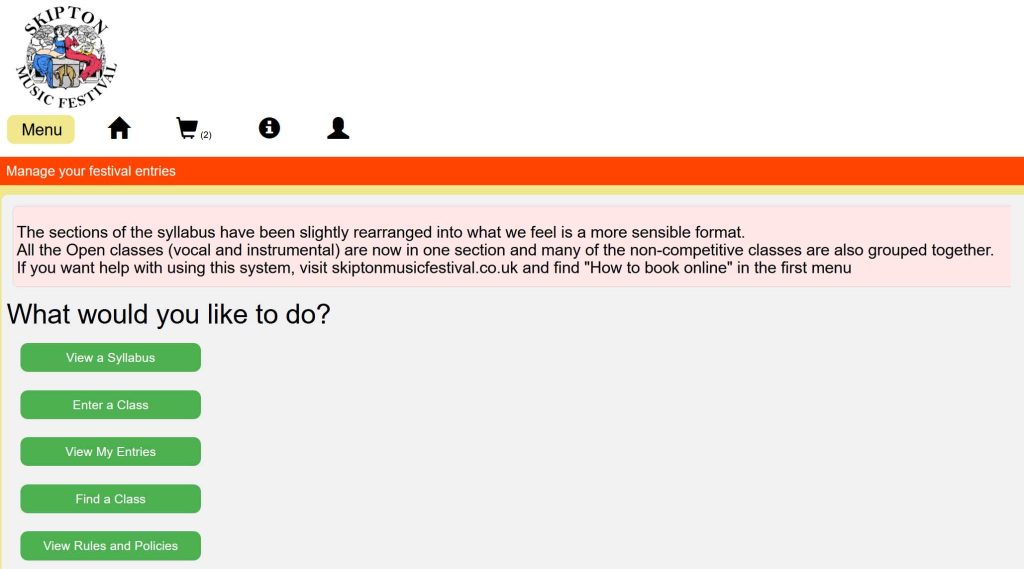We are delighted to find a new Festival booking partner that appears to be straightforward to use. Despite having to set up a new system from scratch, I’m still delighted that we have changed!
If you get lost or confused, contact admin@skiptonmusicfestival.co.uk and we’ll try to help you through the system.
Logging in
Visit playandperform.co.uk/skipton
To register, you need an email address that’s unique on the system. The registration process requires a fairly standard set of data that should cause few queries. Once you have registered an account, the system will remember all that you have done from one session to the next so you can, for example, build up your entries in your “basket” and finally book them in one batch. We’ll return to that theme later.
Please remember that your login details for the old RunMyFestival booking site are no longer relevant. You need to create a new login.
Your Home Screen
There are some items worth highlighting.
![]() The Menu button lists all of the things you can do. The green buttons below give quicker access to some of them.
The Menu button lists all of the things you can do. The green buttons below give quicker access to some of them.
![]() The “Home and “Basket” buttons also give quicker access to two Menu items. The Basket shows how many entries are waiting.
The “Home and “Basket” buttons also give quicker access to two Menu items. The Basket shows how many entries are waiting.
![]() Information will provide you with some help while The Account button allows editing your profile and logging out
Information will provide you with some help while The Account button allows editing your profile and logging out
If you leave the screen for several minutes (I’ve not timed it) you will be logged out. Anything that you haven’t saved (performer details, entry basket etc) will be lost.
Only items that have been saved will survive.

Before you enter a Class, we will assume that you have looked at the Syllabus. You may have seen a formatted printed copy, downloaded a .pdf copy (from here) or viewed the relevant sections on the web page.
You may also be wise to spend a while, making sure that your own lsit of performers is as complete as possible. The system allows you to do this on the fly but itmay be better to do that as a separate job.
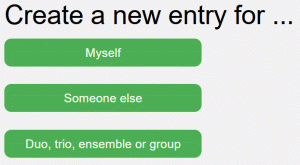 When you click the “Enter a Class” button, you are given three options:
When you click the “Enter a Class” button, you are given three options:
If you are logged in to input your own entries, there are few extra questions to answer. The most-used button will probably be “Someone Else”. Here you can either Create a New Performer or select one that you prepared earlier. You will be asked several questions. The Postcode is required to satisfy local authority licencing requirements. It is not used for any other purpose.
For a Duo, trio, ensemble or group, you’ll see a similar screen. Either choose one that exists or create a new one. Here you have six options. You’ll probably use but three.
For a Duet or Trio, click the appropriate button and then select from your list the two or three performers you’ve already registered. There’s an option to add a new one. For duets and trios don’t be tempted to invent a name for them! We want to see their correct names in the programme! Skip that screen.
When you have defined your ensemble, all the qualifying classes are shown, either all together or divided into their different sections.
You cannot enter an “individual” into a duet class, even if you create a performer called “Ginger Rogers and Fred Astaire”
Groups
Many classes involve groups of performers who are not individually named. Create these with the “Any” button. Here, you have to give the group a name but (as I write, at least) there is nowhere to input any age information, so the selection of available classes is rather wide.
How do I Enter a Duet with a Teacher?
Classes 163 and some ensembles allow a teacher to perform. The ensembles will naturally be added as a “Group By Size” – where you don’t specify the members.
That doesn’t work well for the duet in Class 163.
- To add a young pianist and teacher, register two performers.
If the teacher is named Jane Doe, enter a performer “Jane Teacher”. We’ll spot this so the programme is corrected. - “Jane Teacher” must be Year 4 or younger! (There’s a small gotcha – next year, the program will update your age, so you may need to dose yourself with some sort of
Elixir of Life and edit that entry!) - You can now create a duet that is eligible to enter class 163
Fee Capping
If a child has entered three individual classes, we cap the fee to £21.00 for the fourth and subsequent classes. For this to apply, you must submit all of the classes together.
First Collect all of your entries in your basket. Let that build up till all of your entries are complete. That way, you’ll get a single bill, it is less administration for us and you will benefit from any fee capping.
Then Click the “Pay Now” button to turn all of your Basket cases into Entries.
There is a whole heap of other things – but these are the basics. Most of the rest is pretty intuitive. If you have a problem, please ask!
admin@skiptonmusicfestival.co.uk
… and feedback
One thing in particular, we are not sure about is the way we have organised the syllabus. To make navigation simpler, we have separated the Junior classes into different sections. If you find this makes it all too “bitty”, please say so and we’ll look at whether we need to change that next year. Any other feedback is welcome too! admin@skiptonmusicfestival.co.uk